Dual Bay HDD Docking Station User Menu

Introduction
The Xiaobi USB3.0 Dual-Bay HDD docking station equips 4-in-1 functions, including Storage, Clone, USB HUB and USB Fast Charge. It provides a easy way to add or swap HDD/SSD to your computer. It gives you the flexibility of connecting two SATA 2.5/3.5-inch HDD/SSD to your computer. When you plug in two disks, it can access both disks simultaneously. It is simple and easy to expand the storage capacity of your HDD/SSD even data backup. It supports Offline Clone, which is able to copy data and system files from Source HDD to Target HDD completely via one touch. It is built in USB 3.0 HUB with 3 downstream ports and it also supports USB fast charge mode. The Xiaobi USB3.0 Dual-Bay HDD docking station is the perfect solution to access your HDD/SSD in seconds.
Features
1.To read two HDDs (upto 8 TB * 2) simultaneously. Easy for data transmission and backup.
2. Support Offline Clone by 2 HDD/SSD without PC connection.
3. Compatible for all 2.5/3.5 inch SATA hard disks and SSD on the market
4. Support intelligent sleep function. The HDD can be suspended automatically if no operation for 10 minutes. It can save energy and improve HDD/SSD lifetime.
5. Simple installation design. Do not need to use tools to install the HDD/SSD.
6. HDD/SSD vertical installation design. Compact design to save space.
7. LED indicators for power, disk access and clone status.
8. 12V/4A strong and stable power supply
9. Equip 3 downstrem ports of USBUSB3.0 Hub for pendrive, card readers and other USB devices.
10. Supports USB BC1.2 fast charging protocol to speed up charging duration.
Components
1. SATA docking station .................................................................1 PCS
2. AC power adapter ........................................................................1 PCS
3. AC power cord ............................................................................1 PCS
4. USB3.0 cable ...............................................................................1 PCS
5. User manual .................................................................................1 PCS
Overview and Installation
Name of parts :
1. Disk slots 5. USB3.0 interface
2. Brand logo 6. Power Interface
3. USB3.0 HUB 7. Power switch
4. Clone button 8. LED indicators
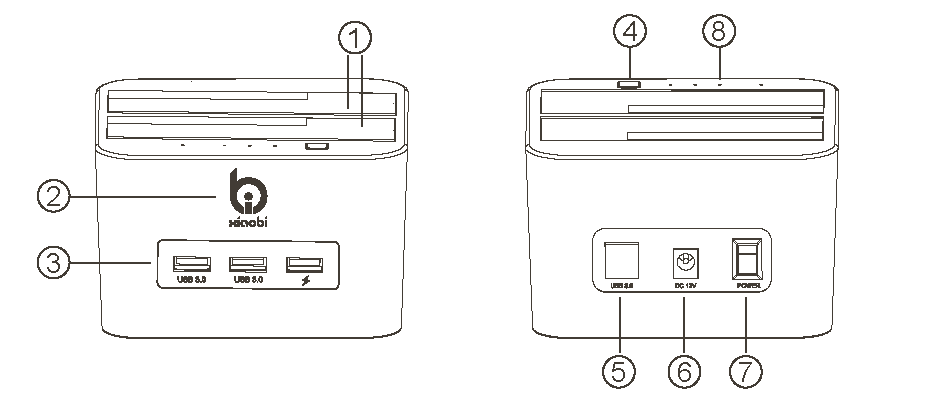
First, please confirm the SATA connector position before inserting HDD. Secondly, gently press the gray bezel(Figure 1). Finally, please insert the SATA HDD/SSD vertically to slot(Figure 2).
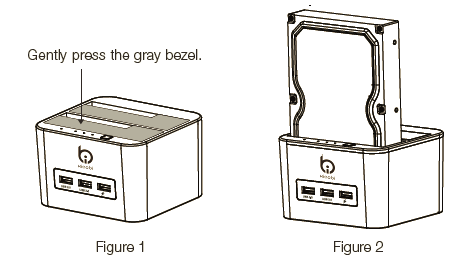
Clone Function
The clone function can work only when the target disk is bigger than or equal to the source disk. Following is the Clone operation:
1.Plug two SATA HDD/SSD,
2.Connect the power supply (Do not connect to PC by USB cable). Turn on the power and then SATA HDD/SSD LED indicators will light up. You can find the power indicator is red LED, the SATA HDD/SSD indicator is blue LED.
3.Press and hold the 『CLONE』 button for 3 seconds. The docking will enter CLONE mode automatically, where three clone LED
4.When clone progress reaches 33%,
5.Clone error message: when three indicators flash simultaneously, it means clone procedure goes wrong. Please confirm the operation steps.
USB Safe Removal
Always use the Safely Remove Hardware feature before shutting down the docking or disconnecting the USB cable and power cable. It may cause data corruption if do not do USB safe removal correctly.
To guarantee system integrity and the safety of the product, please follow the below operation for USB safe removal.
1.Make sure the docking is not in working condition, no access operations command and the indicators are not blinking.
2.Right-click the device icon from the system tray at the lower right corner of your screen.(Figure 1)
3.Click the device icon to safe removal, the system will prompt:
[The device can be safely removed from the system] (Figure 2)
4.Click on OK to close the prompt window
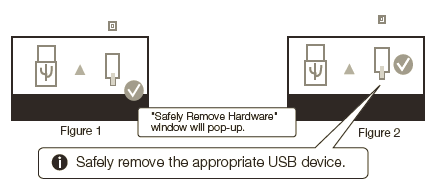
USB3.0 HUB Function
The Xiaobi USB3.0 Dual-Bay HDD docking provides three USB3.0 downstream ports. The USB3.0 data-rate is up to 5Gbps. It supports convenient USB expansion and operation either pendrive, card readers or other USB devices connection.
USB Fast Charging Function
You can find the [
FAQ
1.Why LED indicators don’t flash?
A:Please make sure whether the SATA docking station is properly connected to the computer. If yes, the SATA docking station or you HDD may be broken.
2.Why I can not find the drive letter in "My Computer"?
A:The HDD or SSD may not be formatted properly. Please format the HDD/SSD before operation.
3.Why my PC can’t recognize HD larger than 2TB?
A:The maximum capacity of HDD is 2.2TB under Windows XP 32bit OS. There are 2 kind of Partition Styles of MBR and GPT. MBR disk support upto 2.2TB size. If you are using the HDD over 2.2TB, make sure the OS can support GPT style. In general, we recommend user to operate >2TB HD on Win7 OS or above. Please find the details as following links.
https://msdn.microsoft.com/en-us/library/cc738081(v=ws.10).aspx
http://knowledge.seagate.com/articles/en_US/FAQ/006125en?language=en-us